Apple Watch on the road: The good, the bad, the odd

What works -- and what doesn't -- on the Apple Watch for road warriors
As I did with the Android Wear-powered Samsung Gear Live smartwatch, I've spent three weeks with the Apple Watch to see how it works in everyday business use. I found Android Wear to be all but useless and supremely annoying. The Apple Watch is a million times better, though it's more about convenience than strong utility -- a nice-to-have, not a must-have.
Still, if you're a road warrior, the Apple Watch can be useful ... except when its flaws get in the way. Here are the bumps in the road you can expect when using the Apple Watch while traveling, as well as some of the conveniences you'll appreciate when on the go.
Bad: Airplane Mode disables the Apple Watch

It's convenient to be able to set Airplane mode on your Apple Watch to enable it on your iPhone too. After all, your iPhone is probably in a pocket while you're in your airplane seat, which essentially imprisons you and limits your ability to move.
But the Apple Watch relies on Bluetooth and, to a lesser extent, Wi-Fi to communicate with the iPhone, which does most of the actual work you see on the Apple Watch. Enabling Airplane Mode disconnects the Apple Watch from the iPhone, suspending most of its features.
Nearly two years ago, U.S. and Europe regulators ended the ban on noncellular radio usage during flights, yet Airplane Mode continues to disable not only smartphones' cellular radios but also their Wi-Fi and Bluetooth radios. Yes, with an iPhone or cellular iPad you can turn Wi-Fi and Bluetooth back on -- but you can't do that from the Apple Watch.
Of course, the better approach is to redefine Airplane Mode to mean only cellular on/off, or provide a control in the Settings app to define what radios (in addition to cellular) that Airplane Mode controls. Alternatively, Apple can add a cellular on/off switch in the Settings glance on the Apple Watch and to the Control Center on the iPhone and cellular iPad.
Bad: Data detectors are not available on the Apple Watch
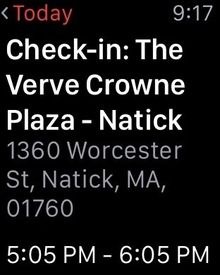
But the Apple Watch can't get that data from your apps, so you need to go to your iPhone and use Apple Maps, Google Maps, Navigon, or your favorite maps app to begin that navigation. Or you need to memorize the address so that you can ask Siri on the Apple Watch to find that address and begin navigation.
Instead, you should be able to tap an address on the Apple Watch and have it launch Apple Maps navigation directly. But you can't.
Navigation is where road warriors will most notice the lack of data detectors, but the issue also comes up if you want to call the phone number for another item on your itinerary.
Bad: Boarding pass readers don't accommodate the Apple Watch
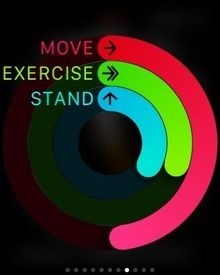
Good: You can be sure to get up and stretch

My instinct on a flight or train is to cocoon in my seat, but that's bad for my health. Deep vein thrombosis is the most serious risk, basically a clot caused by leaving your legs in the same sitting position for many hours, a poor posture encouraged by the pathetic space of airline (and some train) seats. But sitting for several hours is bad for your long-term health, even if you're not sitting long enough to risk deep vein thrombosis.
Apple CEO Tim Cook has said a mission he has for the Apple Watch is to encourage more physical activity, which our modern life has lessened. Thus, the Activity app is on by default on the Apple Watch, reminding you when you've sat too long or not moved enough. Yes, it can be annoying in a "don't bug me" way, but Activity is designed to stay on the right side of the nannyism divide.
On a flight, you'll get an hourly notice that you need to get up and stand for a bit. If you are in an aisle seat, there's no excuse not to comply -- except when the fasten-seatbelts sign is on, of course.
Odd: The Apple Watch's time zone updates as you are in flight

The Apple Watch changes time zones as you fly, with no indication unless you notice the offset in the World Clock app.
On my most recent flight, I glanced at my Apple Watch to see the time and noticed that the Calendar complication (what the Apple Watch calls an optional display field in an pop or glance) showed my flight schedule an hour later than its actual time. After poking around a few minutes, I realized the Apple Watch had adjusted the time zone from Pacific, where I started, to Mountain, to reflect my flight's current location.
Yet my iPhone and iPad still showed their times in the Pacific zone. And none of the devices knew where I was -- Maps couldn't determine my location because cellular was off and I was not using the airplane's Wi-Fi.
This mysterious incident prompted me to pay closer attention on my return flight later that week. Again, I turned off the cellular radio directly rather than use Airplane Mode so my Apple Watch would continue to work fully in flight. This time, I noticed my iPhone getting warm in my pocket, and when I checked it I saw the cellular status in the status bar at the top of the screen changing back and forth among "No Service," "Verizon," "Verizon 1x," "Extended," and "Extended 1x." There should have been no status at all.
That meant the cellular radio was operating, which would be be how the current time zone could be determined and made available to the Apple Watch. Although I had turned the Cellular switch to Off in the Settings app, the cellular radio clearly was still on. My subsequent tests showed that the Off setting was turning off the cellular data but not the cellular voice -- a violation of FAA regulations.
i assume this is a bug introduced with the iOS 8.3 update released in April, ahead of the Apple Watch's release. (I suspect the flaw is in iOS 8.3 rather than the Apple Watch OS because when I unpaired the Apple Watch and shut down and restarted the iPhone, the iPhone's cellular radio still did not turn off for voice, just data.)



