I have avira antivir personal in my computer.And i scan my computer easily.This anitvir automatic catch the virus and then informed me.I am telling to everyone install avira antivir and save your computer.thanks
Detection :: Scanner: Interactive action mode
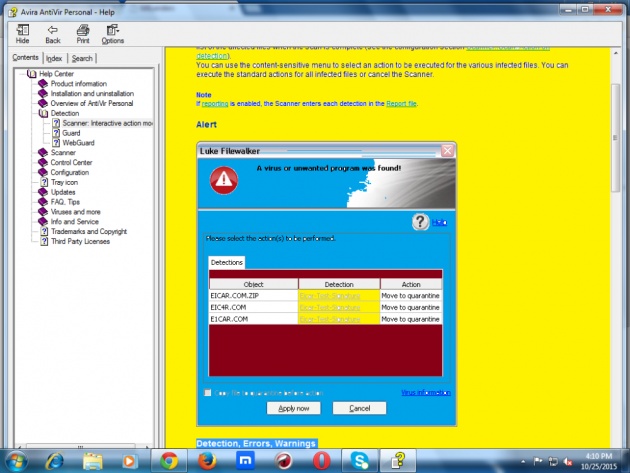
If you selected Interactive mode as the action mode when a virus is detected, you will receive an alert containing a list of the affected files when the scan is complete (see the configuration section Scanner::Scan::Action on detection).
You can use the content-sensitive menu to select an action to be executed for the various infected files. You can execute the standard actions for all infected files or cancel the Scanner.
Note
If reporting is enabled, the Scanner enters each detection in the Report file.
Alert
Detection, Errors, Warnings
Detailed information, action options for the detected viruses and messages will be displayed in the Detection, Errors and Warnings tabs:
-
Detection:
Object: File name of the affected file
Detection: Name of the detected virus or unwanted program
Action: Selected action with which the affected file is to be handled
You can choose other actions for dealing with the malware from the context menu associated with the displayed action.
-
Error: Messages about errors that occurred during the scan
-
Alerts: Warnings relating to the viruses that were detected
Note
The following information is displayed in the tooltip for the object: Name of the affected file and full path, name of the virus and action that is executed with the Apply Now button.
Note
The default action of the Scanner is displayed as the action to be executed. The default action of the Scanner for handling affected files is to move the relevant files to quarantine.
Context menu actions
Note
If the detection is a heuristic hit (HEUR/), an unusual runtime packer (PCK/) or a file with a hidden file extension (HEUR-DBLEXT/), in interactive mode only the options Move to quarantine and Ignore are available. In automatic mode the detection is automatically moved to Quarantine.
This restriction prevents the detected files, which may be a false alarm, being directly removed (deleted) from your computer. The file can be recovered at any time with the aid of the quarantine manager.
Repair
If this option is enabled, the Scanner repairs the affected file.
Note
The option Repair can only be enabled if a repair of the detected file is possible.
If this option is enabled, the Scanner moves the file to quarantine. The file can be recovered from quarantine manager if it has an informative value or - if necessary - sent to the Avira Malware Research Center. Depending on the file, further selection options are available in the quarantine manager.
Delete
If this option is enabled, the file is deleted.
Rename
If this option is enabled, the Scanner renames the file. Direct access to these files (e.g. with double-click) is therefore no longer possible. Files can later be repaired and given their original names again.
If this option is enabled, the file is left as it is.
Always ignore
Action option for Guard detections: No further action is taken by Guard. Access to the file is permitted. All further access to this file is permitted and no further notifications will be provided until the computer is restarted or the virus definition file is updated.
Warning
If you ignore the options or select Always ignore, the affected files remain active on your computer. It may cause serious damage on your workstation!
Special features when infected boot sectors, rootkits and active malware are detected
Action options are available for repairing infected boot sectors when they are detected:
-
Repair 722 KB | 1.44 MB | 2.88 MB | 360 KB | 1.2 MB boot sector
These options are available for diskette drives.
-
Download repair tool: This option will take you to the Avira GmbH website, where you can download a special tool for detecting and removing boot sector viruses.
If you carry out actions on running processes, the processes in question are terminated before the actions are performed.
Buttons and links
|
Button / link |
Description |
|
Apply now |
The selected actions are executed to handle all affected files. |
|
Abort |
The Scanner is closed without further action. The affected files are left unchanged on your computer system. |
|
|
This page of the online help is opened via this button or link. |
Warning
Only execute the Cancel action in exceptional cases. The affected files remain active on your workstation after you cancel. It may cause serious damage on your workstation!



