
(Image source: Google.com)
bitLanders Aspects You Probably Overlooked
While finishing up my previous blog, I realized something important – the site offers some nifty and useful features that many members probably didn’t notice or even unaware of. Although these aspects may seem frivolous to some, knowing them can be quite useful and may even prove valuable in certain points of your bitLanding journey.
This post aims to discuss the sections that are usually overlooked by members. Hopefully, the reader will utilize the discussed information for better usage of the site and for a more convenient "bitLanding" experience.
Since this post can be quite long compared to my other blogs, here is a short summary of what one can expect from this post:
1. The About section is actually more than just the site’s general description
2. Tips on how to access features that have no dedicated buttons in the mobile app
3. Shop orders are also emailed for reference
4. $1-signup promo
1. The About section has more info than you probably realize –
When I first stumbled on the “About” section, I have been wondering just how many users knows, heard, or even visited this particular area. I don't know about other members, but I personally recommend visiting the site’s “About” section.
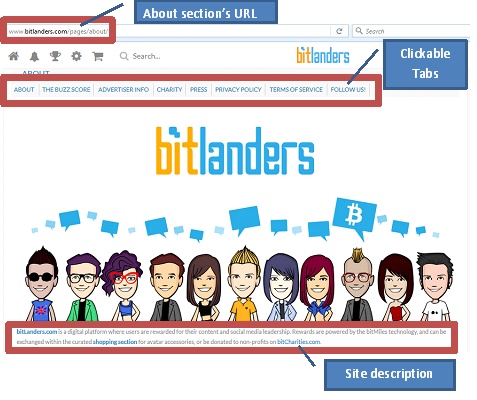
(Image source: Personal - captured and edited by jikZ)
As can be seen from the above photo, aside from holding pertinent general information (basically, how the site defines / describes itself on the lower portion of the picture) – the “About” section also contains the following sub-categories separated by clickable tabs:
(a) Explanation about the buzz score and some tips on how to increase it
(b) Advertising opportunities (Advertiser Info)
(c) The bitcharities platform and how it works
(d) Site’s Press Releases
(e) bitLanders’ Privacy Policy
(f) Official rules and regulations of the site (TOS – site’s Terms of Service)
(g) Link to the site’s account profile on other social media sites like Twitter, Twitter, FB, etc…
Again, exploring each enumerated sub-categories is highly advisable. Simply click on the appropriate Tab (the background color of the sub-category will be colored blue once the mouse pointer hovers above it) and it should take you to the sub-section that you just picked.
Tip: Where can I find the About section?
At this point, some readers are probably wondering where is the “About” section. There are two ways on how to access this particular area. First is through its URL (http://www.bitlanders.com/pages/about/)
Another method is through the “Gears” icon. The Gears icon is located between the Trophy (Leaderboard) and shopping cart icon on the upper left corner. A screenshot is provided for easier navigation:
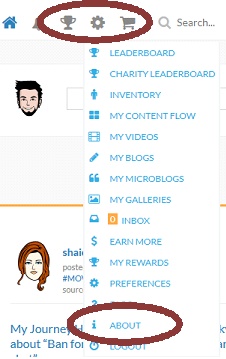
(Image source: Personal - captured and edited by jikZ)
2. Buttons not available on the mobile app –
Strangely, whenever I access the bitLanders mobile app on my cellphones (Galaxy Note 2 and Galaxy Core LTE) – the dedicated buttons of the encircled items (seen on the below photo) are not available.
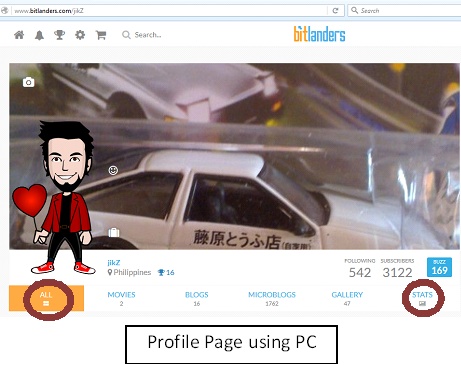
Photo of profile page using PC. Please notice the side-most buttons
(Image source: Personal - captured and edited by jikZ)
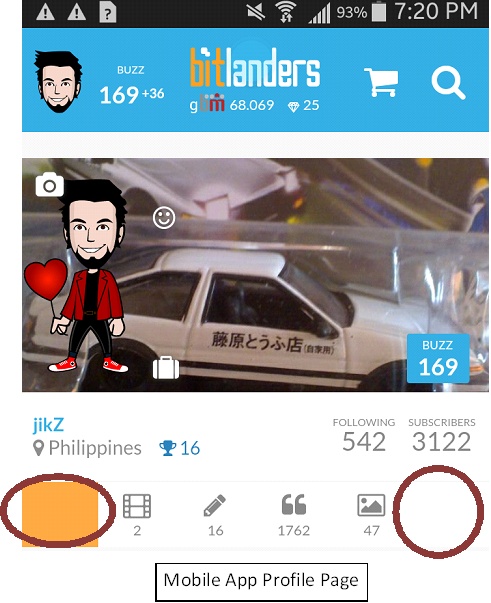
This is the Mobile App's profile page. The side-most buttons (All and Stats) are not available
(Image source: Personal - captured and edited by jikZ)
As can be noticed, some buttons are missing. Thinking about it, this is likely because of the small screen of the device / mobile phone. However, please also be advised that I have yet to test the bitLanders app on handheld devices with bigger screens like a Tablet or 6-inch Phablets. Once I do, I’ll update this blog with the results.
What does these buttons do?
• The All section apparently contains a member’s recent or significant bitlanding activity (donations to charities, avatar costume change, successful withdrawal notice, etc…)
• The Stats section contains a member’s (a) Revenues Trend; (b) Buzz Score Trend; and (c) various statistics with regard to Blogging, Filmmaking, Microblogging, Influence, and Sharing
TIP on how to access these sections in the mobile app:
Since the dedicated buttons are missing in the mobile app, here are some ways on how to access the “All” and “Stats” section.
• In the mobile app, to visit a member’s “All” section, simply visit that member. Although the dedicated button is not available, it seems that the landing page when visiting a member is the same for both mobile app and PCs.
• On the other hand, viewing another member’s “Stats” page can be quite tricky in the mobile app. To do this, you must first open a post’s list of buzzers. Once the list is open, press on a member’s buzz score. After doing so, you will be directed to that member’s Stats page.
UPDATE: AS OF March 23, 2016
Please be advise that this item (item no. 2) is already corrected. The two missing buttons are now available on the mobile app. KUDOS to the team! Great job and keep up to excellent work :)
3. Orders are emailed | Two Other Buttons
For those who are not aware, cash related activities are recorded on a member’s “My Rewards” page (http://www.bitlanders.com/rewards). On visiting this page, the member will see two important details: current bitmiles balance and total earned bitmiles balance.
Tip 1: There are two alternatives
Aside from clicking the "Details" button, two other buttons can be clicked to see the breakdown or full details of financial transactions:
• Balance value (blue circle on the right side of the word “BALANCE” – letter A on the picture)
• All time total value (gray circle on the right side of the word “ALL TIME TOTAL” – letter B on the picture)
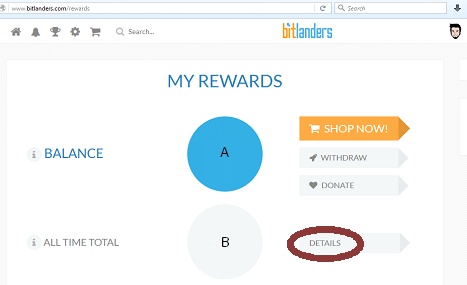
(Image source: Personal - captured and edited by jikZ)
Once any of the listed buttons are clicked, a page will appear (but on the same window) that has complete details of cash-related activities.
TIP 2: Financial transactions are emailed
It is also worth noting that an email will be sent for any purchases, donations, or redeem that a member does. This info is extremely useful for backtracking older transactions that no longer appear on the “My Rewards” page breakdown.
Below are sample of screenshots of received emails for donations made:
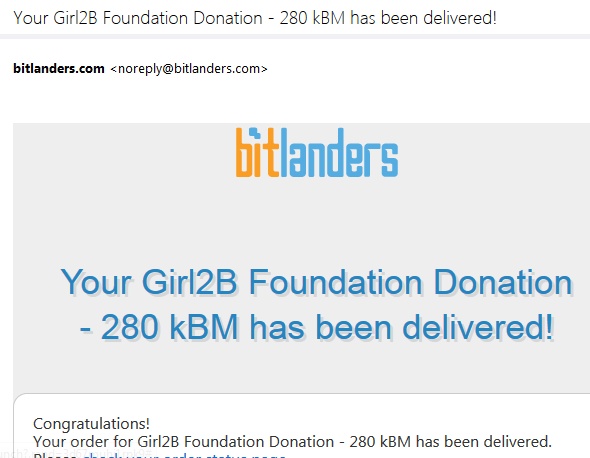
(Image source: Personal - captured and edited by jikZ)
4. $1 SignUp Promo
I saved the best one for last. Notice something different on the site’s Log-in page? If you don’t, focus your eyes on the statement under the orange-colored "Create a new Account" button:
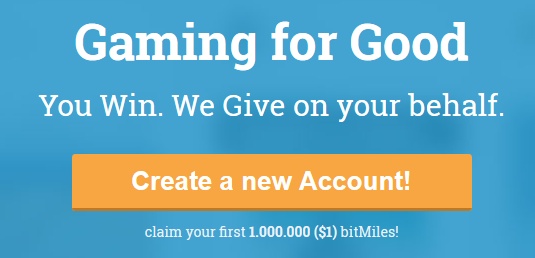
(Image source: Personal - captured and edited by jikZ)
Based on the statement, new members will receive a bonus of 1.000.000 bitmiles or approximately $1 upon joining the site.
Tip:
Now is a good time to spread / share the site to your friends and relatives. If you invited someone to join the site, they will automatically receive a $1 bonus.
Of course, you are also rewarded if you invited someone and they signed-up using your referral link --- this is because you will earn 20% of your invite’s buzz score for life.
So what are you waiting for? Invite someone while the site has a $1-signup bonus so you and your invite will be rewarded.
If they ask for more information about the site:
Naturally, when inviting someone, they will ask for more information about the site. The following video might help. The video is an interview of the site’s very own CEO, Francesco Rulli and will answer a lot of queries about the site.
(Video source: YouTube.com)



