You require disk partitions to organize your data into different drives efficiently. Although you can create disk partitions easily while installing Windows on your computer, still you cannot change the partitions later on so seamlessly. Why? You need to undergo difficult processes to change the disk partitions on your Windows OS. Microsoft Windows provides you with an inbuilt disk management tool that is limited in its capabilities as well as not easy to use. And that makes your job a bit difficult too; however, you need not worry now. Here is the much-needed solution: EaseUS Partition Master. About EaseUS Partition Master EaseUS Partition Master is one tool that takes care of all your disk management needs. It consists of diversified partitioning features, allows for recovery assistance, and enables you to copy a partition or even an entire hard drive onto another hard drive. This means that you can do everything from creating new partitions to managing them and even deleting the old ones.
Reasons for Using EaseUS Partition Master Partitioning: EaseUS Partition Master renders basic partitioning features, for instance creating partitions, removing partitions, resizing partitions, and merging partitions. In addition, there are advanced partitioning features like the ability to remove any sort of data that is stored on the hard drives, thereby clearing partitions. The tool even allows you to hide or unhide partitions and activate specific partitions. While working with this software, you need to ensure to undo or confirm the changes that you’ve made before applying them to the hard drives and partitions. Apparently, the partition manager alerts you about any potential data loss before a change is applied. You can even change a drive letter or partition label to manage and organize your hard drive effectively. Features: This partition magic tool offers you a defragmentation feature that enables you to reorganize fragmented files in sequence on your hard drive. This comes in handy for optimizing your PC’s performance and for speeding it up. The process of using this feature is fairly easy, as no work is needed on your end. The pace of the defragmentation process just depends on how fragmented your data is. Moreover, there is also the feature of the disk surface test, which basically finds any lost or damaged data within your system. And with the other features of the software, you can find copious information on your hard drive’s partitions and their data. Data backup and restore: EaseUS Partition Master provides a recovery wizard that recovers partitions and data that are likely to be lost. To simplify the recovering process, the wizard takes you through a step-by-step procedure for recovering your data. Primarily, there are two types of recovery modes—the automatic mode and the manual mode. The automatic mode allows you to recover all lost or deleted partitions, which are on the unallocated space on the hard disk. This mode does not necessarily enable you to recover all your partitions. On the other hand, the manual mode provides you with better control during the recovery process. In this mode, you can decide the space that you’d like to restore and also the search method for finding any missing information. Furthermore, there is also the disk and partition copy wizard that enables you to copy your data to a different partition or a different hard drive. Ease of use: The partition managing software is extremely efficient and user-friendly. There is a taskbar located on the top left corner of the screen that gives you access to the features. You can easily find the controls and tools on the top of the screen because they are large and easily visible. How to use EaseUS Partition Master? Perform the steps given below carefully to use EaseUS Partition Master: Download EaseUS Partition Master. Install the software by following the instructions that appear during the installation process. Launch the software once you have installed the same successfully.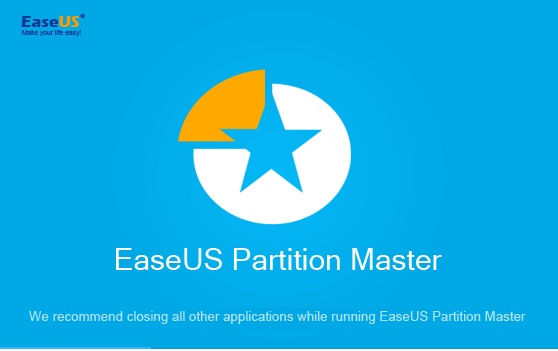
EaseUS Partition Master: Managing Your Disk Space Is No More Troublesome
Posted on at



