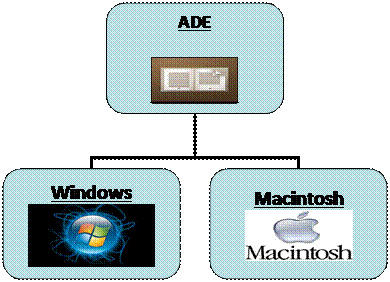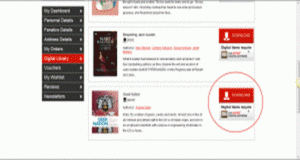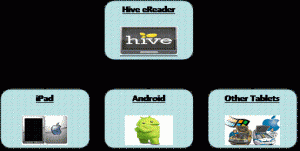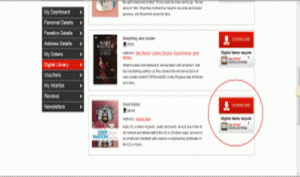Have you purchased an ebook from Exclus1ves.co.za? Here’s a handy guide on downloading your ebook to your PC or Mac, iPad or Android, or any other tablet ![]()
· Firstly you must create and authorize your device before you download your DRM ebooks.
· Do not continue downloading without authorising your device with your own Adobe ID
· Your Adobe ID allows you to transfer your ebooks to any other authorised devices you may own.
· If you do not authorise your devices with your own Adobe ID, ebooks you purchase can only be read on the first device you download to.
Now think twice before you continue downloading your digital item without authorizing.
Please note Exclusive Books digital content is not compatible with Amazon kindle eReaders, and that we do not refund accidental ebook purchases.
Many eReaders, tablets and smart phones are Adobe DRM-supported. The list of devices and applications is available here. We strongly recommend you check your device for compatibility first.
Exclusive Books eBooks are Adobe DRM Restricted.
This means you cannot freely share your ebook with other people as this would be an infringement of the copyright. An Adobe ID is a free user account that permits access to digitally protected (Adobe DRM) eBooks that you purchase. It also allows you to read your eBooks on all the devices you own. Just remember that the ereader software you choose must also be authorised with the same Adobe ID.
To create an Adobe ID for free, click the link below and follow the instructions.
· Get Adobe ID here
· You should now have your very own Adobe ID and Password.
· You will be asked to authorise different ereader software that you may choose with this Adobe ID and password so don’t forget it!
Adobe Digital Editions (For PC’s, Laptops and Mac’s)
· Remember to authorize your device with an Adobe ID (Click here to get your Adobe ID)
Follow the link below to get the digital editions software for your device:
· http://www.adobe.com/products/digital-editions/download.html
Now you can download your ebook from MyExclusives Library
· Keep Adobe Digital Editions open (or open it if you’ve closed it) and navigate to your MyExclusives Digital Library
· Click on the download button for your ebook, then choose “Open” when prompted; Adobe Digital Editions will download your ebook
· Done! Enjoy your read ![]()
Hive Reader (for iPad’s, Android & Other Tablets)
For iPads, (iTunes | For Tablets Google Play Store)
· Remember to authorize your device with an Adobe ID (Click here to get your Adobe ID)
· Download the “Hive Reader” software from your store and install
· Open the Hive
· An authorize screen should appear
· Type in your Adobe ID and Password into the respective textboxes and click “Authorise”
· You are ready to download!
· Please Note: If you cannot find the Authorisation screen when you open the Hive just tap on “INFO” in the bottom right corner of the screen, then click on the Authorise button on the general info screen.
Get your ebook from MyExclusives Library
· Click MyExclusives Digital Library
· Click on the download button for your ebook, then choose “Open with Hive Reader” when prompted; Hive Reader will download your ebook
· Done! Enjoy your read ![]()