
Image credits: hitfilm.com
Lately, I have been having issues with my Adobe Premiere software. For some weird reasons, I am not able to export my created projects into an MP4 movie format. It allows me to export it only with AVI formatting which produces very low resolution quality. That explains why the video (View from the Above) which I had posted a few days ago was of low quality. I tried troubleshooting it as well as making it work with James' help but it was not fixed. We have very limited time to make it work because James has been very busy this past few days.
I thought of reinstalling it though but I guess we'll do that in the next days. For now, I have switched to another software which is actually a good one because of course it is free! Free sucker as I am, I have installed it in the main computer and fortunately, it was very easy and user friendly! It didn't take a lot of time to get installed and so earlier today, I finally got to test it.
What kind of movies or videos do you like? Kindly participate in the Querlo chat below:
I am now going to tell you some of the things that I like about the new software and what are the things that I was having challenges. Of course with the help of the free resources online, like YouTube tutorial , I was able to get it through and finally exported a movie. And guess what? I pretty much like the software. Read on to find out the reasons behind it.
• HITFILM EXPRESS •

Image credits: hitfilm.com
Before moving on to my own personal review about this free video editing software, I would like to somehow learn certain information behind the said software.
FULLY LOADED.
COMPLETELY FREE.
Cut, grade, and go full cowboy.
Going to the About section of the HitFilm website, I found it cool that they have added superpower information to the team plus their favorite feature of the software.
I found out that the founder and CEO of the said software wanted a video editing software which is free for everyone to use. I super love him for that vision and so HitFilm was created! Isn't it amazing? It has all the necessary features available for video making enthusiasts to create their own movies and videos with free software! Here's a little background of HitFilm's history:
In 2011, Josh Davies set out on a mission to make professional grade post-production tools accessible to everyone. The result was HitFilm, an all-in-one video editing and visual effects software.
Six years and 1,574,349 users later, HitFilm is one of the leading post-production software tools in the industry, offering software options for newbie and pro editors alike. The HitFilm community stretches around the globe to over 100 countries and is growing at a rate of over 90,000 members per month.
What started as a big idea on a little budget, has grown to a global movement of editors and filmmakers who share HitFilm’s vision for the future of video software. Together, we have not only built one of the best VFX and editing tools in the industry – but a community of artists who inspire and learn from each other.
Information reference: hitfilm.com

Image credits: hitfilm.com
Don't you just love people like him? Well, he has this cyborg-like pixel-accurate eyesight as his superpower which kind of reminds me of Marvel's X-men hero Cyclops except that cyclops projects a beam of ruby-colored concussive force from his eyes.
Well, if you think that this software is good for just being free because of the little capabilities, you are DEFINITELY wrong! In fact, having the free software was already okay for me. It would be a benefit for the company if the free user out of gratitude buy their premium add ons which by the way is what I am going to do in the future. Let's head on to the functions as a free software.
• FREE FUNCTIONS •

Image credits: Screenshot from hitfilm
I have just used the software today, like just a few hours ago, got my newly created video up on bitLanders already, check it below:
Flower Beach Resort
This is a pretty simple video, I have compiled the clips taken last weekend when my family went to a local white beach resort in Anda, Bohol for my mother's 57th birthday and the result wasn't bad at all! In fact, my overall experience was great that I had to create a new project afterwards.
Here are the free functions which I was able to make use for today:
• IMPORT VIDEOS •

Image credits: Screenshot from hitfilm
Unlike Adobe Premiere which was being a bit slow with previewing my hard drive video clips, HitFilm Express was surprisingly fast with this process!
Yes, I was definitely shocked (not exaggerating) for a free software to be that fast. There was no lag time at all. I am using a Windows 10 computer by the way with Intel i3 processor and 12GB RAM, we have it upgraded because Premiere was having lag time. Getting my videos into the software was super easy like eating popcorn!
The videos pile up and sorted according to their date creation which was good because I can easily locate them like how the Windows Explorer is showing! The items are also grouped according to their type. So when I had added an image for my watermark, it went to the end part of the media list. The audio was on the top part while the composite items such as texts as well were listed at the top which I found very neat and tidy!
• ADDING CLIPS TO TIMELINE •
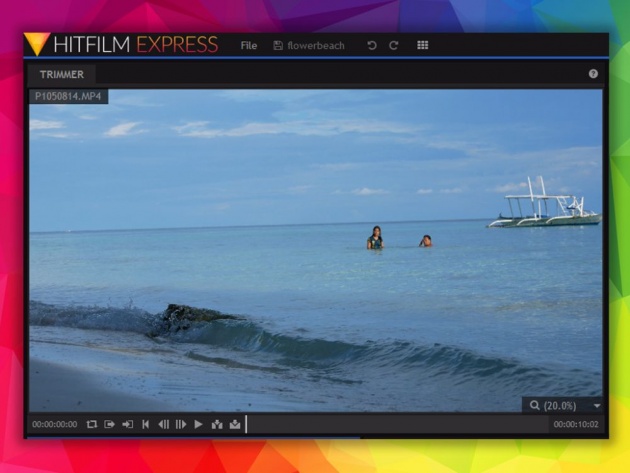
Image credits: Screenshot from hitfilm
Here's one important action which I love about the free software - it got similar shortcut keys with Adobe Premiere which I have been already comfortable with.
One of the issues when switching to a different platform to whatever software that is, if its photo manipulation or editing or such is getting used to the short cuts to make your working time efficient and fast. I am just glad that the HitFilm Express got the very similar buttons, actions and functions with the software that I have already used for years.
TRIMMER or DRAG items
In adding items to timeline, one can either use the trimmer or just drag the items directly to the timeline. Whichever you use is okay but there were times when I like to trim the video first before adding it to the timeline.
Now, this option will use the trimmer window where you have options like set a start and end point, keep it on loop, insert the clip and overlay clip. There's one thing that I am missing here though, that's screenshot! Adobe Premiere has the option to screenshot a specific frame in this area. But that was not a big deal because HitFilm has this option in the viewer box instead!
• TIMELINE •

Image credits: Screenshot from hitfilm
The timeline pretty much is where all the items you want to show on your movie is previewed. The buttons are also very familiar, the cursor like is the pointer, selected as default. There's also a razor button for trimming clips while inside the editor. Slip, Slide, Ripple edit, Roll edit and Rate stretch tools are also there which are all similar to Adobe Premiere!
What I like about the Editor is the fact that I can also easily change the speed of the clip as well as link or unlink the audio of the said clip.
Adding tracks or layers is also easy! I don't know if there's a limited number of tracks that is enabled for free users but so far, I was able to add around four audio tracks and three video / image tracks which was cool as I normally don't add special effects or additional transition effects to my videos, just plain and simple compiling is good for me and this is just what I wanted.
• COMPOSITE SHOT: ADDING TEXTS •
There were two reasons why I had to ask help from YouTube tutorial videos with HitFilm:
1. How to add texts
2. How to export
Adding texts here is quite different because with Adobe Premier, I can just add a new item on my project and it has the option for texts however, for HitFilm, I need to first create a new track, I named it text to distinguish that this layer contains texts, then I went to the viewer, add a certain text box which I found not too friendly but I managed to add a box eventually after couple tries, then started typing it in.
Here's the video which I followed. Video credits: CasualSavage via YouTube.com
It was also a bit difficult that there were no preview of the fonts available. I had to make trial and error before finally selecting one font style. But there are always ways to find this out which was totally fine for me.
• EXPORT VIDEO •
The entire time I spent making a video was around thirty minutes only! That included the audio, the watermarks and the exportation of the video. Gosh, I guess I am going to use it from now on because of the following reasons:
1. Fast
Video credits: Shiny Films via YouTube.com
I am not sure if this is because we have 12GB RAM or if the software was very easy to move around, there were no hang time at all but I will have to test it on my laptop too which was a little bit slower compared to the main desktop that I am using at home.
Aside from that, the export didn't take long too even if I had set it to 1080p HD for YouTube. My computer didn't have interruption too due which was a good thing.
2. User Friendly

Image credits: hitfilm.com
Because there have been similarities with the previous software, I was able to learn to use and navigate it without looking for the tutorial. The only time I had to do so was when I was already trying to add texts and when I was about to export the video but overall, I had no issues with the buttons and navigation at all.
3. Export options
This was way better than the Premiere in my own opinion. There was this quick button at the bottom of the editor for options to export the entire content or just the specific in and out sections then it will move over to the export queue where all the projects exported and about to be exported are listed.

Image credits: Screenshot from hitfilm.com
Then the presets at the right page of the export section has all the available export format, resolution and etc. This gives you the option to create your own preset too.
Of course you can customize the output folder to where you want to save the videos after editing as well as the output name.
Overall, I had a great time working with HitFilm and I might be using it further in case the Adobe Premiere won't anymore work. I still have a lot of functions to learn specially the adding of luts or adjustment tracks. Perhaps a good reason for a future blog entry.

Image credits: Screenshot from hitfilm.com
So far, let me rate it as 8 over 10 because I believe there are still points to improve on and I still have other functions to learn. You can also try it for yourself and make videos for bitLanders!
Best regards,
Jean Beltran-Figues



