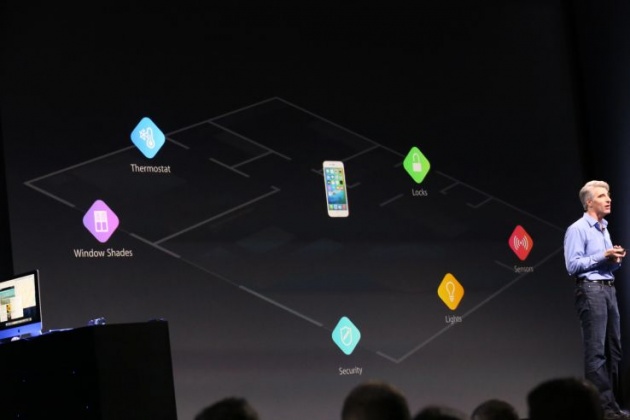
The first HomeKit accessories launched earlier this month, just ahead of Apple’s WWDC event (at which Apple also announced new HomeKit features coming in iOS 9). Now, additions to Apple’s HomeKit support page tell users how to use Siri, the voice-powered assistant included on iOS devices, to control their HomeKit devices, including thermostats, smart outlets, lights and more.
Listed Siri commands include things like adjusting brightness of connected lighting systems, modifying the current temperature, turning on named devices (which could be connected devices themselves or standard appliances connected to smart outlets) and managing entire rooms, scenes and device combos. HomeKit allows you to group a variety of connected devices across manufacturers and types under a single “scene,” “zone,” or “room” grouping, and you can control these all at once with the voice assistant.
One noteworthy tidbit included in the updated support document that you might not previously have been aware of: Siri HomeKit commands only work on an unlocked device, so you can’t use it directly from the lock screen the way you can certain other HomeKit commands.
Here’s the full text of the new section from Apple’s support website, but head over to the article itself if you want the whole skinny on HomeKit setup and use:
Use Siri to control your accessories
After you pair your HomeKit-enabled accessory and iOS device, you can use Siri commands to turn it on or off, or adjust it (depending on what the accessory does). Here are some examples:
- “Turn on the lights” or “Turn off the lights.”
- “Dim the lights” or “Set the brightness to 50%.”
- “Set the temperature to 68 degrees.”
- “Turn on the coffee maker.”
If you set up homes, zones, rooms, or scenes, you can use also commands like this:
- “Turn on the upstairs lights.”
- “Turn off Chloe’s light.”
- “Turn down the kitchen lights”
- “Dim the lights in the dining room to 50%.”
- “Make the living room lights the brightest.”
- “Set the Tahoe house to 72 degrees.”
- “Set the thermostat downstairs to 70.”
- “Turn on the printer in the office.”
- “Set up for a party, Siri.”
- “Set the dinner scene.”
- “Set my bedtime scene.”
Siri commands for some accessories won’t work while your iOS device is locked. For example, you’ll need to unlock your device before you can use Siri to unlock your door.



