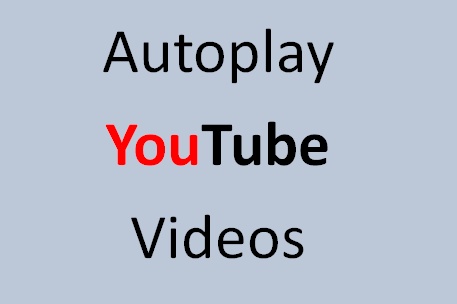
You might be wondering how people make their videos play automatically upon opening the webpage where they embedded it. Well, you can do it too.
Here is how you can do it.
1. Go to YouTube and open the video you want to embed on your page or blog.
2. Right click to get the embed code of the video, it should be something like this:
<iframe width="640" height="390" src="https://www.youtube.com/embed/rktW3byqdOs" frameborder="0" allowfullscreen></iframe>
3. Before placing the embed code in you page add this code ?autoplay=1 at the end of the video URL. After adding the autoplay code, your embed code should be something like this:
<iframe width="640" height="390" src="https://www.youtube.com/embed/rktW3byqdOs?autoplay=1" frameborder="0" allowfullscreen></iframe>
4. Go and embed the video on you page. Publish and you have successfully embedded an autoplay YouTube video.
Be careful because this is sometimes annoying but it is perfect to do on marketing and advertising pages.
Well it might have been disabled here in bitLanders but it works perfectly on other blogging platforms such us Blogger and Wordpress.
P.S. If the ? on the autoplay code doesn't work try changing it to &.
Thank you and stay tuned for more geeky tutorials.



