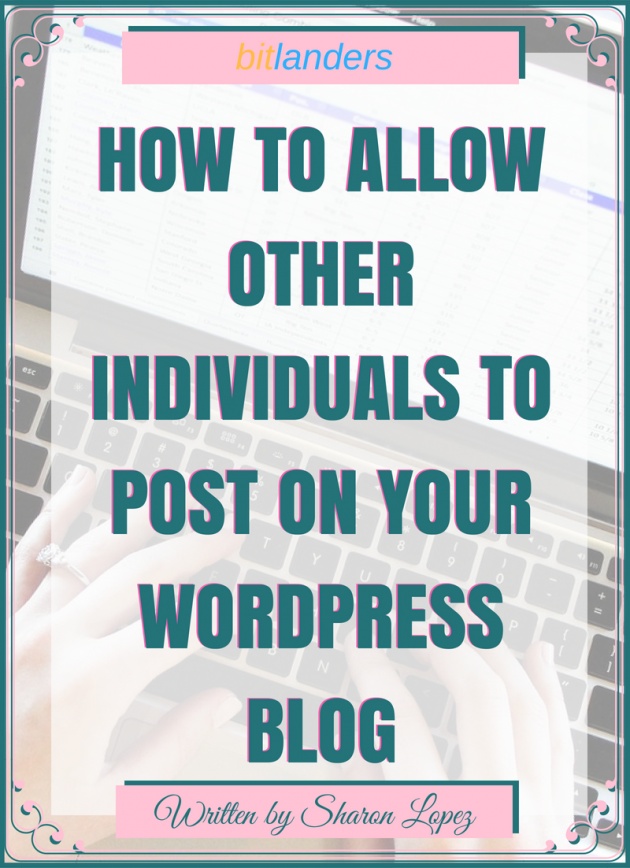
Image Credits: Sharon Lopez via Bitlanders
Alright! So, you have your own blog and for some time you managed to run the site alone. You act like a superhuman trying to accomplish everything on your own. But then, you realized being alone is a lonely thing. So you want to allow some friends to write for you. Writing for you can be done in two ways, first, they give you the copy of the article and you do the actual posting. The other way is to allow them to write directly on your site. Choosing the second option will require additional set up on the site itself and that is what we will discuss for today.

Image Credits: RawPixel via Pixabay
It was not very long when I learned that we can allow other people to actually write to our site. Of course, if we allow commenting, then other readers will be able to share their ideas. But what I mean is allowing other individuals to write a blog post on our site. I used to think that this can only be done by special coding or purchasing some kind of upgrades for my site. It's been almost a year since I started my WordPress blog and I must say that I tried to learn everything from setting up the site, designs, writing articles, editing and SEO. It was not easy.

Image Credits: Mohamed_Hasan via Pixabay
Managing a blog is a daunting task, and I must say, that I have been dreaming of having some additional amount to pay for others to do some tasks for me. Having ideas from other individuals can really be helpful in order to create an awesome and impressive site. If you are already active in the blogging industry for some time, you might be thinking of allowing other friends to post on your blog. This is one good way to grow your reach and to incorporate other people's ideas into your blog.
2 Simple Ways to Allow Other Individuals to Submit Contents on Our WordPress Site:
In this blog post, I will share with you how to allow other individuals to submit blog posts on your WordPress blog site without any additional cost.
(1) Manual Setup
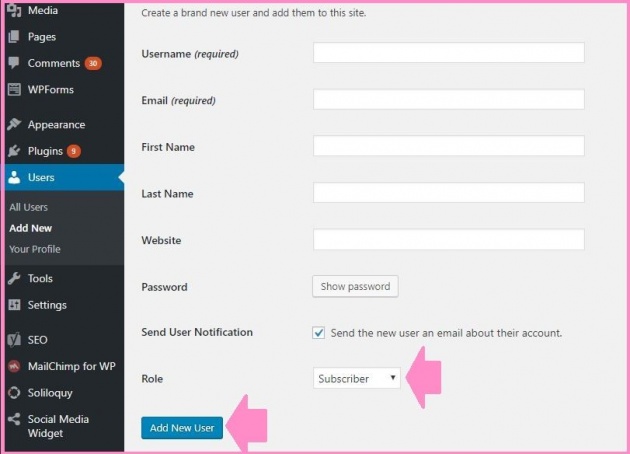
Image Credits: Sharon Lopez via Bitlanders
The easiest way is to add individual users manually on the site. We can do this by logging in to your site, going to the dashboard and from there, click Users, then from the drop-down menu click, Add New. A blank form will open requiring some data. Fill out the necessary details on the form and click Add New User to save the information. this step is ideal if you want those people you knew personally or someone you invited to write for you.
The new user will receive a confirmation email and can now log in to the site using the log in details provided by the system. As an administrator of the site, you can change the role of the new user.
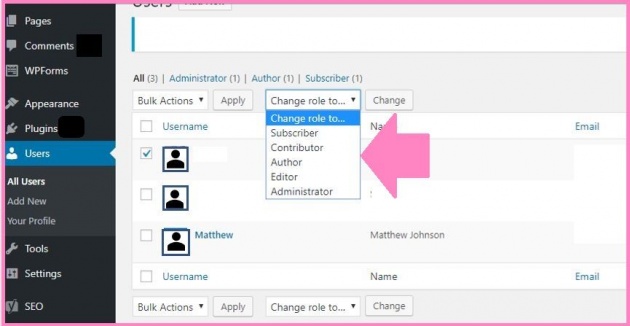
Image Credits: Sharon Lopez via Bitlanders
Here is a video to help us understand more the process.
Video Credits: Cristina Hills via YouTube
The Different Roles:
Showing on the above image is the option to change the role of each member we have on our site. By default, the member's role is set to Subscriber. But as an administrator of the site, we can change the role based on what specific tasks we want to give them. Here are the basic functions of each of the roles identified herein.
- Administrator - This is the most powerful role. The administrator can write, edit and delete other individuals' contents within the site. The administrator can add users and assign roles to other users. This role is solely intended for the owner of the site.
- Editor - The user with Editor role has the full control of the content section of the site. They can add, edit, publish and delete contents made by other individuals. However, they have no power to add plugins, change the site's settings and add users.
- Author - This user can create content, edit and publish their own posts. Author has no access to settings of your WordPress site.
- Contributor - Individuals with this role can create new posts but cannot publish. They cannot upload files or add images to their post.
- Subscriber - Users with this role can log in and edit their profile but they cannot write posts or do other things inside the admin area. Assigning this role would be beneficial if we want individuals to log in before they can read posts or leave comments.
(2) Through Registration
WordPress has a built-in function of allowing registration to the WordPress site, however, by default, this function is turned off. To turn it on, log in to your WordPress Dashboard. Go to General Settings, then click 'Anyone can register'. Please refer to the image below:
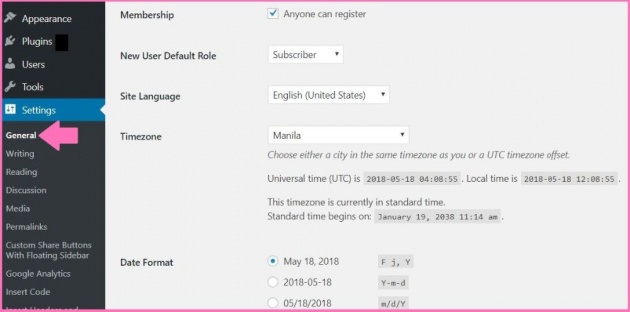
Image Credits: Sharon Lopez via Bitlanders
By default, the role is set to 'Subscriber' so you can change the role based on the functions specified above.
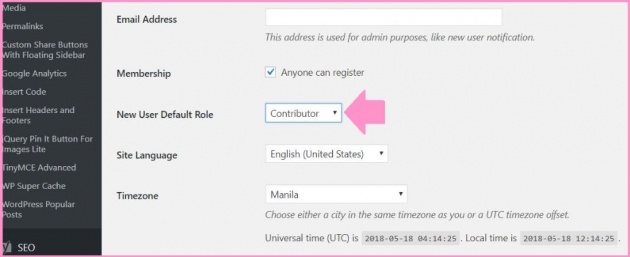
Image Credits: Sharon Lopez via Bitlanders
By changing the setting, you are now open for registration. In order to let other individuals visiting the site know that you are open for registration, you have to add a login link by adding a 'Meta' widget' to the sidebar of your site.
While at the Dashboard, go to the Appearance >> Widgets and add a 'Meta' widget to the sidebar.
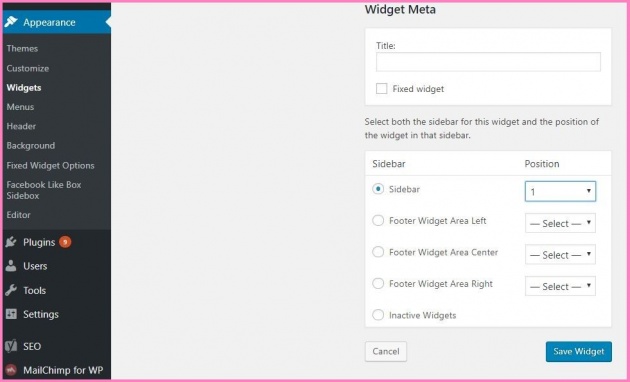
Image Credits: Sharon Lopez via Bitlanders
This is how it will look like on your WordPress blog.
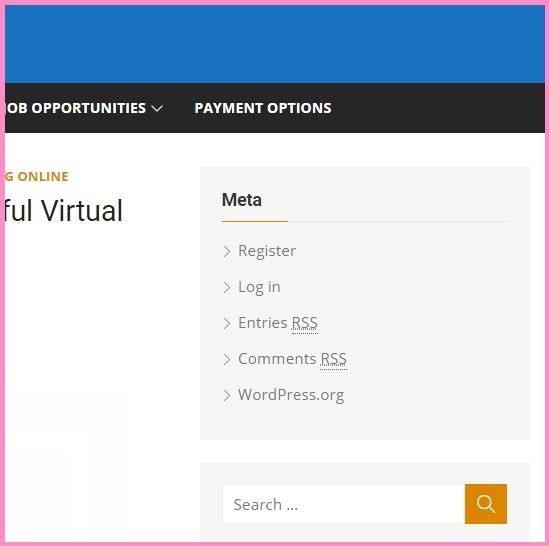
Image Credits: Sharon Lopez via Bitlanders
An individual can use the registration button and can start submitting content as soon as he/she verified through email.
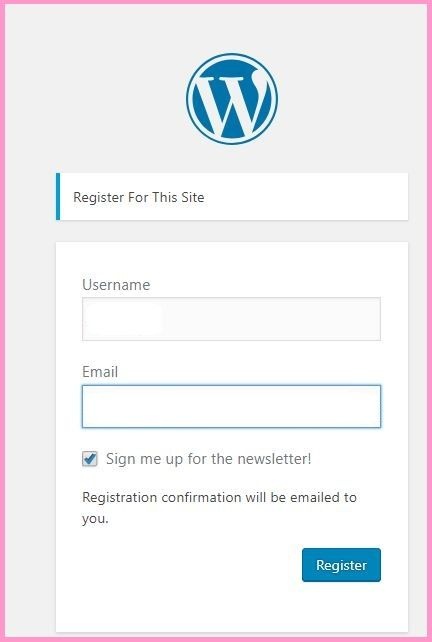
Image Credits: Sharon Lopez via Bitlanders
However, adding a 'Meta' widget to your WordPress Blog will give users access to the admin area of your site. We can instead create a 'Custom Login Pages'. This is what we will discuss in our next blog post. Stay tuned for more blog posts!
More from this author:
Here is another video explaining the different roles and their functions. This will help us more in assigning roles to other users that we allow on our site without compromising our site.
Video Credits: WPTweb.com via YouTube
Thank you for reading!
Meanwhile please take time to answer Querlo Chat survey designed for you...
Reference:
DISCLAIMER: The views and opinions expressed in this blog post are that of the author and does not in any way represent the agency or department she currently belongs.
ADDITIONAL NOTE: The sites mentioned in this post are for information purposes only and links are provided for easy access. The author does not receive any remuneration from the said companies or sites.
______________________________________________________________________________
Written for Bitlanders
by Sharon Lopez
Date: May 19, 2018
Visit my blog profile for more BLOG POSTS
Let's connect on Facebook
The author is the owner of:



