Facebook is a social networking platform that allows you to connect and share information with your friends, family, co-workers, and other acquaintances. A blog is a form of journal on the Internet that allows you to write posts and entries about your life, hobbies, opinions, and other topics that interest you. Although Facebook does not currently feature a blogging platform for its users, you can still share your blog entries on Facebook by posting blog links into your update status, using the Notes feature of Facebook, or using third-party applications (apps) that automatically post your blog entries to Facebook upon publication. Continue reading this article to learn how you can share your blog on Facebook using one or more of these methods.
Method 1 of 3: Update Status Method
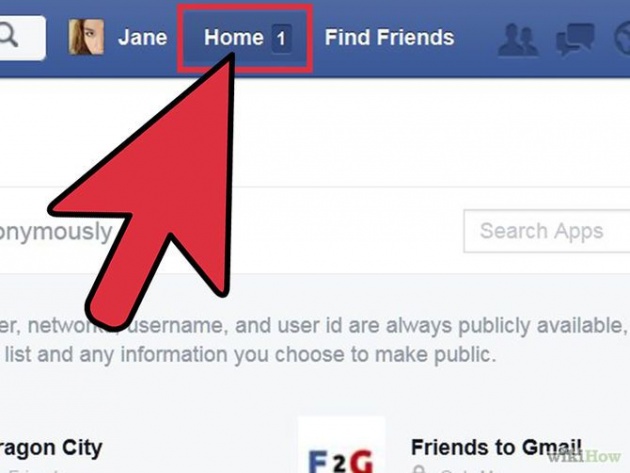
- Click on either the "Home" or "Profile" links in the upper-right corner of your open Facebook session. You will be redirected to your News Feed or Wall pages respectively, and the "Update Status" box will be located at the top of your session.
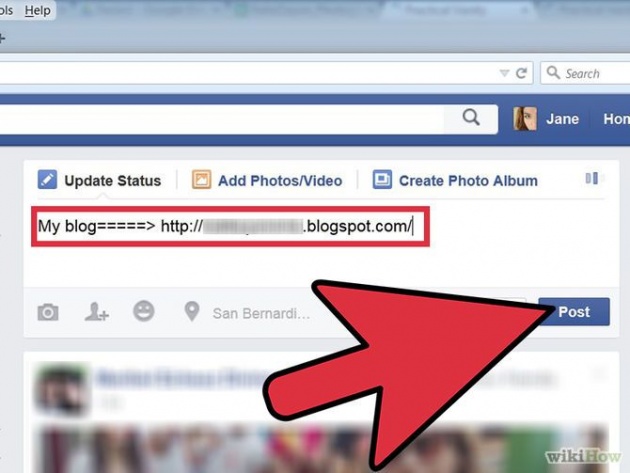
- Go to your blog and copy the link of the blog entry you want posted to Facebook.
- Return to Facebook, then paste the link to your blog entry within the Update Status box. You will be presented with the option to publish a picture, or "thumbnail" for your blog entry on Facebook.
- Click on the "Post" button. Your Facebook friends will now see your blog link within their News Feeds.
Method 2 of 3: Notes Feature
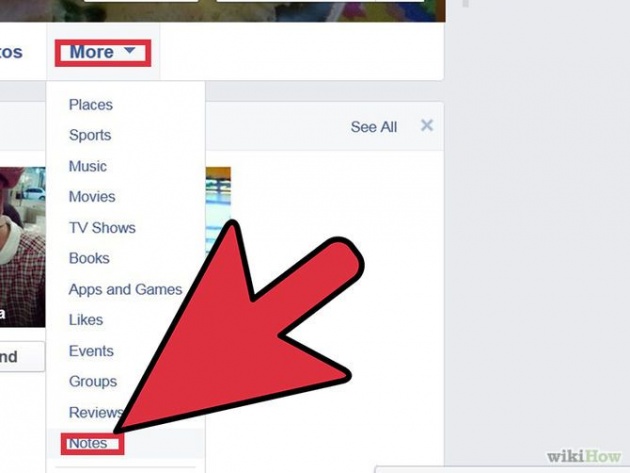
- Click on the "Notes" link on the left side of your Facebook session from either your "Home" or "Profile" pages.
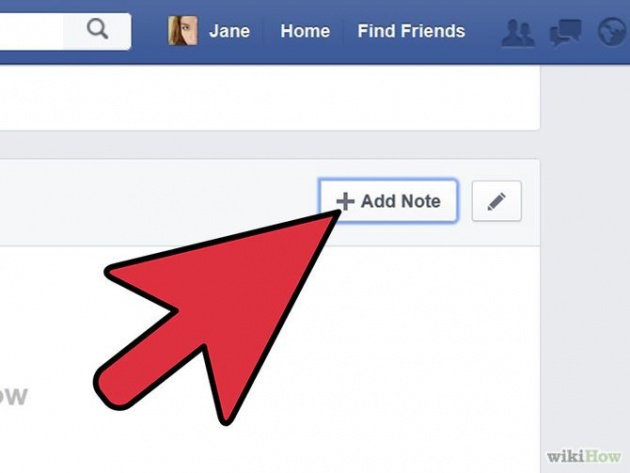
Publish a blog entry using the Notes feature.
- Click on the "Write a Note" button to access a blank notepad page.
- Write or paste your blog content onto the blank page, then format the text according to your preferences.
- Click on the "Publish" button to publish your blog content on Facebook. Your friends can then access the blog from the Notes section when they view your profile.
Method 3 of 3: Third-Party Apps
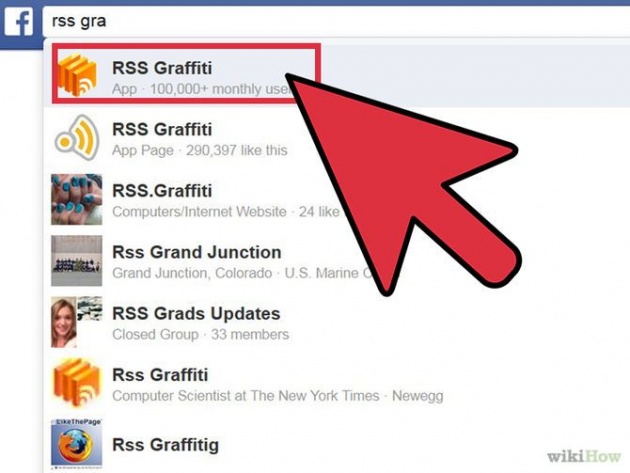
- Go to the search bar at the top of your open Facebook session.
- Type in keywords such as "blog feed" or "link to blog" to locate a number of different apps related to blogging and Facebook. Examples of apps you can use are "Social RSS," "RSS Graffiti," and "NetworkedBlogs."
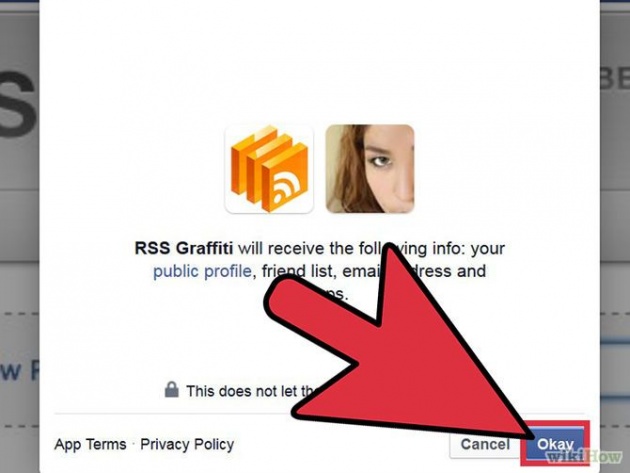
- Click on "Go to App" to the right of any app you want integrated with your Facebook profile.
- Read the "About this App" or "Request for Permission" sections. In most cases, you will be presented with a list of information the app will have access to from your personal profile once the app has been officially added to your profile.
- Click on the "Allow" button to finish adding the app to your Facebook profile.
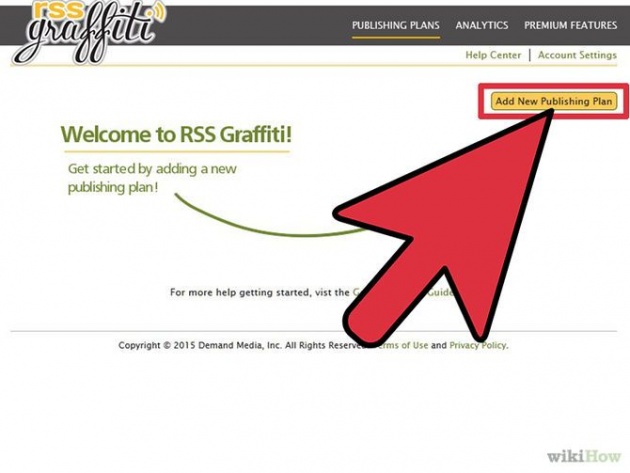
Use the app to publish your blog content. Depending on the app you add, you may be prompted for information about your blog so Facebook can update your friends with links to your published blog content.
- Enter the web address for your blog and other information as requested by the app. You will then have your blog content posted to Facebook automatically whenever you write new content.



