If you’ve fallen victim to a lost or stolen Android phone – don’t worry! There are a number of steps you can take to get your smartphone back into your hands. From third party applications to simple security methods that are already built in to your Android device, today we’re going to walk you through some of the most successful methods you can use to find your mobile device.
Before we get into ways you can find your device, we’re going to talk a little about what you can do to keep your data safe when your phone is found by a stranger.
Be prepared
First and foremost, you’ll need to set up a security code for your device’s lock screen. This is one of the easiest steps you can take to help your data stay safe.
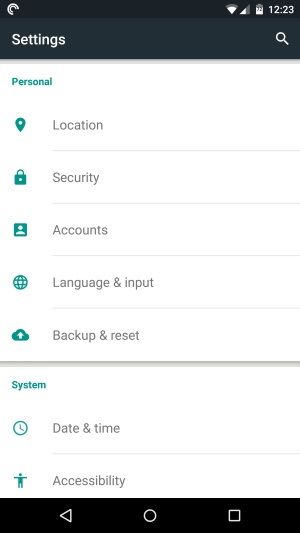
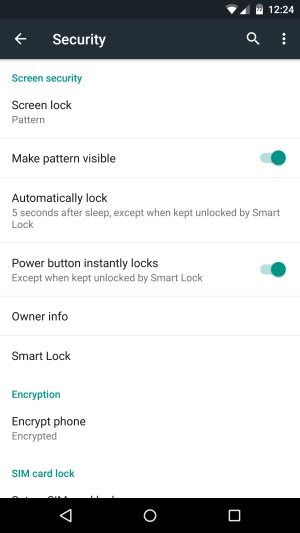
On most Android devices, you can access your security settings by going to Settings>Security>Screen lock, and from there you can choose which security method you’d like to use. You can choose from a Pattern, PIN or Password on most devices, and some Android phones will even let you gain access by facial recognition.
To take your lock screen one step further, you’ll want to set up a lock screen owner message. You can access this setting (on most Android devices) by heading to Settings>Security>Owner info. From here, you can choose to display your name, email address or any other form of contact on your lock screen. This is a simple step that could really help you out in the long run, so get to it!
Android Device Manager
On all Android devices that come with Google Play Services is a handy little tool that can allow you to remotely locate, lock, ring and erase your smartphone with just a few taps. Many devices come with this feature enabled out of the box, but you’ll want to double check to make sure you’re secure.
or starters, you’ll need to download the Android Device Manager app from Google Play. Once it’s installed, you need to make sure the Device Manager is enabled as a device administrator. To do so, head to Settings>Security>Device administrators, then hit the check box to grant Android Device Manager access to your device.
Now that you’ve enabled Android Device Manager, here’s how to use it in case of an emergency.
If you’ve lost your phone and have ADM enabled on your device, it’s pretty easy to keep your data safe. If you have access to a computer, visit google.com/android/device manager, then sign in to your Google account associated with your Android phone. From here you can track where your Android device is located, which will definitely come in handy.
Okay, so what if you lost your Android smartphone in your house? Tracking it by location probably won’t help you here, but there’s another nice feature built into ADM that will help you find it. From the Android Device Manager page on your computer, simply press the big Ring button, and your phone should begin to blare, even if it’s in silent mode.
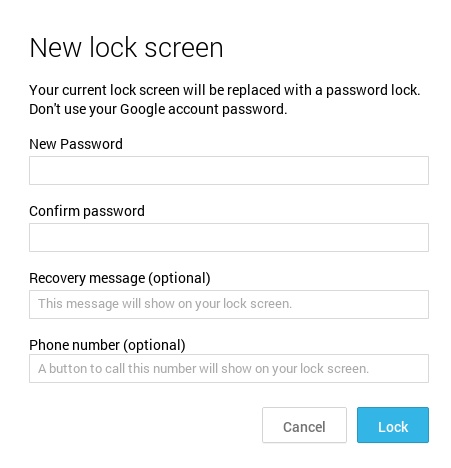
f you’re still not sure the location of your phone, there are a few more extensive options you can take to keep your data safe. If you think you’ll be able to retrieve your phone eventually, you can remotely lock your device with Android Device Manager. From the website, click the Lock button, then choose your new password and any message you’d like to display on your phone’s lock screen. Once you press Lock, your phone will go into lockdown mode, keeping the thief out of your device.
If all hope is lost and you’re still nervous about your personal information getting into the wrong hands, there’s one more method you can take. Android Device Manager will allow you to remotely perform a factory data reset on your device. Keep in mind that this should be used as a last ditch effort to keep your data safe – you won’t be able to retrieve any information that was once on your device if you recover it.
Just like the other options, simply press Erase, confirm your selection, and your Android device will begin erasing.
Android Device Manager is a handy tool that can help in some instances, but there are still a few more services you can implement to ensure your device stays safe.



