
Do you actually read the list of permissions that Android apps are asking for before you install them?
I know most of us treat those permissions like terms and conditions, blindly tapping our way through. But if you actually do, you would be aware of their reach.
Some of your apps can make phone calls
Some can track your location
Some can read your browsing history, contacts, SMS, photos, calendar
And…
Even share this personal information with third parties without your knowledge. But, do they need all those permissions?
No doubt, Google’s Android mobile operating system has a powerful app permission system that forces app developers to mention the exact permissions they require.
But, there is one major issue for Android users:
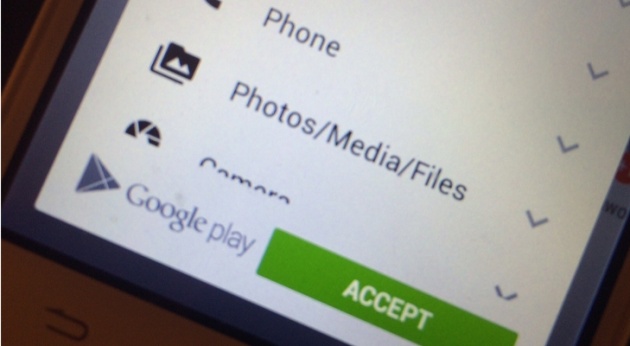
By default, it is a Take-it-or-Leave-it situation, which means you can choose to install the app, granting all those permissions or simply, not install it.
It appears like every app developer wants access to much of my phone!
But, controlling these permissions as a user is possible, and there are apps that make it easier for you to control each single permission you grant to an app.
To Know how many Apps with Problematic permissions you have installed:
You can first install an app like Permission Explorer that allows you to filter apps and permissions by categories, giving you a much more detail about the permissions you granted to the app.
You can also try similar apps like Permissions Observatory and App Permissions as well. These apps will help you know if there are any apps with problematic permissions that need to be revoked or perhaps even uninstalled completely.
Revoking App Permissions
Once you have found some offending apps with unnecessary app permissions, it is time to revoke those permissions. One of the popular apps is App Ops that allows you to block permissions to individual apps.
App Ops — Permissions Manager App
This is the great app that allowed me to block unnecessary app permissions of certain apps on my Android smartphone that do not have anything to do with the main function of the apps, as well as grant permissions that app is allowed to use.
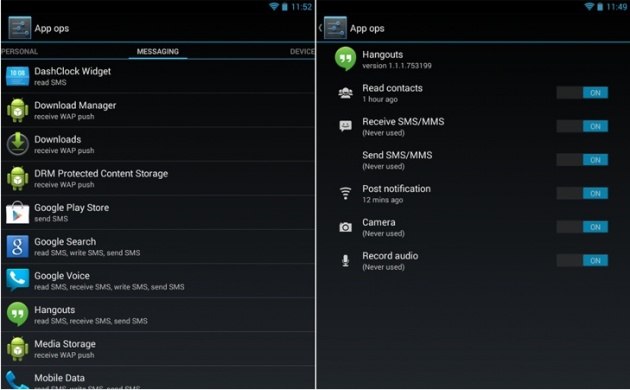
If, for example, you don’t want your flashlight app to collect your geo-location data, which is being used by ad agencies, then you can revoke that permission for that particular app simply tapping a button.
Google brought App Ops out in Android 4.3, though it removed the feature from Android 4.4.2, claiming it was released accidentally.
How to get started with App Ops?
Installing and using the App Ops is very simple. All you need to do is follow these simple steps:
Open the Google Play Store on your root Android device
Search for App Ops
Locate and tap Install
Read the permissions listing, if acceptable, tap Accept
By rooting your Android device, you grant yourself access to the inner workings of your smartphone's operating system.
Once launched, you’ll find a launcher for App Ops in your app drawer. Tap the launcher to launch the App Ops shortcut and start the app.
How to Disable Unnecessary App Permissions?
Tap any app from the list of apps and you can see which permissions the particular app has and when that app used those permissions. All the listed permissions have an ON/OFF button to its right, and you can disable any permission you like.
To demonstrate, let’s disable contact permission from the Facebook app.
Open App Ops
Swipe to the right to go to the Messaging tab
Scroll down and tap Facebook
Within Facebook, touch the ON/OFF button for 'Read and Modify contacts' to place them OFF
That's it! Now, Facebook no longer has any permission to read or modify your contacts.
In the same manner, you can go through each and every app on your device and, with full control, enable or disable each permission of apps according to your requirements.
App Ops is available for free in Google Play Store and supports Android 5.0. It is also accessible on Android 4.3, 4.4.0 or 4.4.1 if your device is rooted.
If you have upgraded your Smartphone to Android 4.4.2, then you need first to launch a root authentication and then reboot your device.
You can also use advance tool called XPrivacy, the Swiss Army Knife of Android privacy protection.



