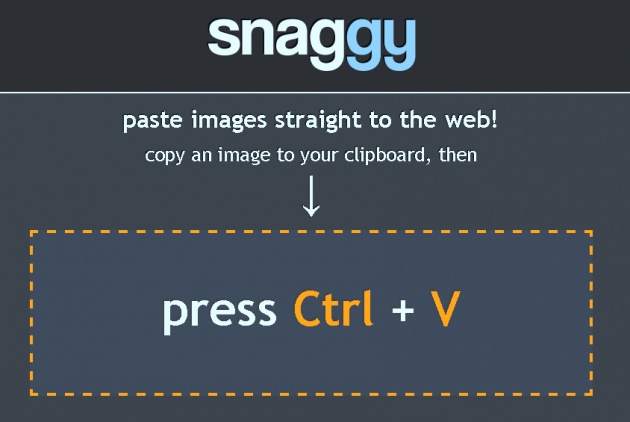
Image courtesy: Mine
In my post “What I Hate about Paint of Windows XP,” I pointed out why I don't use Paint anymore and why I look for an alternative tool.
Since I cannot find a satisfactory desktop application, I go for online web services. One such online photo editing and sharing service is snag.gy/. Snaggy is an image-hosting website created by Terence Lee to simplify the process of sharing screenshots to other people for easy collaboration.

Image courtesy of s3.amazonaws.com
When you use a Windows operating system, sharing a screenshot involves several steps, which can be cumbersome if you do it often. The process might include the following steps:
1. pressing the PrintScreen function on your keyboard
2. opening a desktop photo editor like Paint
3. making edits
4. saving the file to your hard drive
5. uploading it somewhere online for sharing
With Snaggy, the process is greatly simplified. First, you press the PrintScreen function or the ALT + PrintScreen when you want to capture only an active window and then paste the screenshot in Snaggy by hitting CTRL + V.
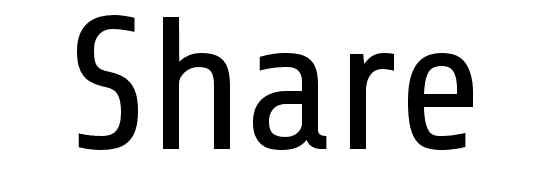 Image courtesy of images.sixrevisions.com
Image courtesy of images.sixrevisions.com
Before sharing the photo, you may want to crop the image first or leave out a portion of the photo with the use of the built-in photo editor. If you are ready to share your newly saved photo, simply copy the URL and share it with someone else.
The service is so simple and easy to use, so you will surely get the hang of it in no time. You might also want to download the file to your computer for safekeeping or copy the URLs in notepad or Word document for later use.
![]()
* Warning: This blog is my original work. Please don’t plagiarize.



