Power point basically a complete presentation package with the help of power point we can word processing ,outline,graphics and easily do all tools related to presentation.Power point are very easy in simple in use.In power point we can make presentation in slide form each slid contain presentation and each presentation contain 35 slide.
Find to open power point ,The dialog box well appear read and click on Ok. Appear a window like

Autocontent wizard basically use for create simple presentation step by step.
Pick a look wizard is help us that how our presentation look like.
Templates there are 160 templates in power point that created from a artist we can choice the template which one we want from black to black and white all templates are already created.
Blank presentation.Is basically use to create blank presentation and us it individually use.
Select the blank presentation and press OK.If you press ok the new window well open this new window is called title.In this slide we can enter the title and sub title if the tool bar not visible just select from view manue after the we can change the font size colors and lot of others.It look like as.
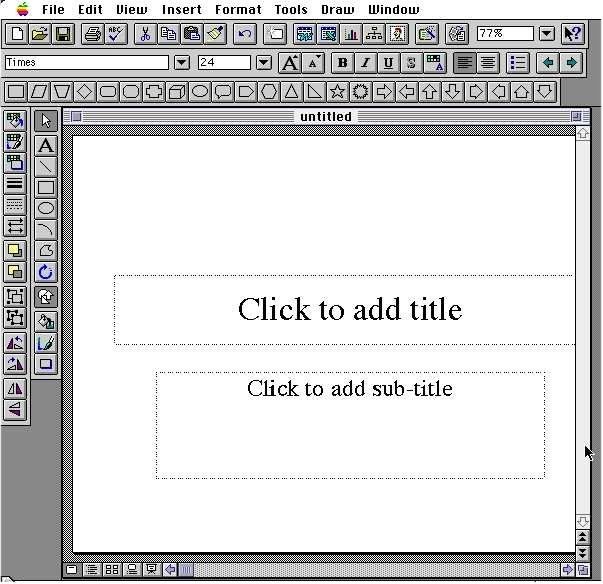
The power point give us four type of views like
Slide view.The slide view button is located in the bottom left corner.Slide view is contain a single slide where we can work in a single slide at a time here we can enter the slide title body and other text and we desgin and can access all the tools from tool bar manue.it look like .
.
Outline view,Is located in the left side corner at the bottom of each slide In outline view show all the slide and we can move the slides and edit too.it look like .
.
Slide sorter view.located at the left corner of the each slide It show the minature of each slide and we can drag slide around screen presentation and also we can copy multiple slides in other presentation look like
Notes view.Also locate in left corner of each slide.with the help of notes view we can create speaker's note.each slide in our presentation includes and reduce the images.it look like
Slide Master
Slide master contain lot of objects,if once slide master created no need to create again it automatically again create for slide master choose master from view menu and select slide master from sub master menu.after this the slide master we open and we can start formatting the master title style.we click on title area and change the font size ,color etc this formatting is same in other slide too.
After this we click on new slide button located at right corner after this we choose the slide which contain the title area and enter some text.this format are duplicate in master slide.
located at right corner after this we choose the slide which contain the title area and enter some text.this format are duplicate in master slide.
Build Slide.
Build slide start from first major bullet point and also show more major bullet points.we can use all effect and the bullet point are can only fly from left,right,top and bottom etc.For to create build slide click on build from tool menu and choose the option that which on you want to use.
Transitions
In transitions we can move slide off the screen and next slide we must vary the speed of each transitions.for to set the timing and speed.choose the transition from tool menu and select the transitions from drop down list and click how to fast transitions you want like slow,medium or fast



