Microsoft excel is an electronic spreadsheet. Microsoft Excel have columns and Row and we use these columns and rows.basically the Microsoft Excel is use to enter and save huge data and use for Mathematical calculations Microsoft excel also use as database support In Visual basic.
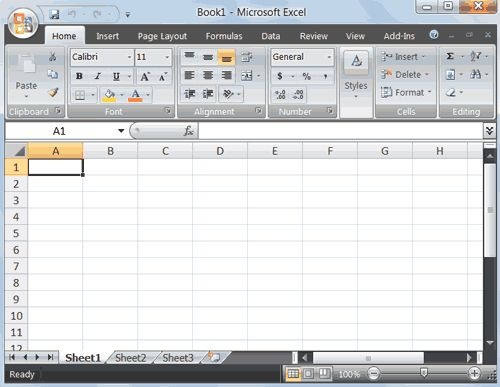
You can see lot of buttons in above picture,these all button perform different function.Like
Microsoft Office Button
In the top we can see the button is basically use for to open the new file,open the exist file ,save,save as and lot of other function .Look like

Quick Access Toolbar
The quick access toolbar give us to access the commands frequently lie save undo,and radio appear in the quick access toolbar.look like

Title Bar
The title bar basically in the top of the Ms Excel window and show use the name of current file that with which name saved

Ribbon
In ribbon the number of related commands are together who perform different function like all related command buttons are in same box.look like this
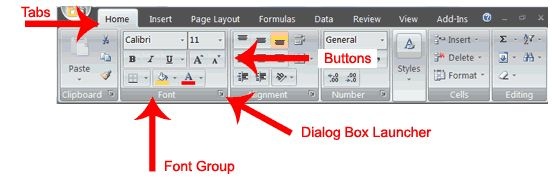
Work Sheet
Each Microsoft Excel contain worksheet the worksheet contain the columns and rows,the columns are in from A to Z then start AA up to so on and the Rows contain from 1 to so on.The combination of columns coordinate and row coordinate are make cell address like in below picture.
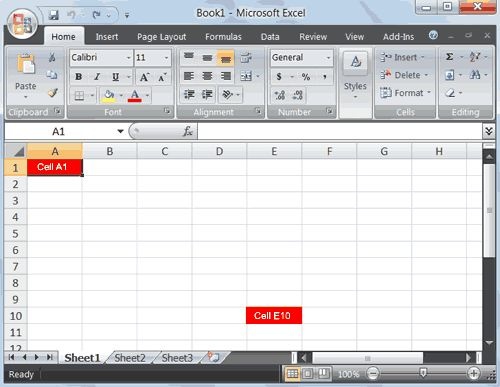
Formula bar
The formula bar are in the right side cell address of cell .In formula bar we solve the problems with the help of formulas.It look like

Status Bar
The status bar show us all the Information like sum,average,minimum,maximum value of selected number.We also change the display setting with the help of right click and selected option.It look like
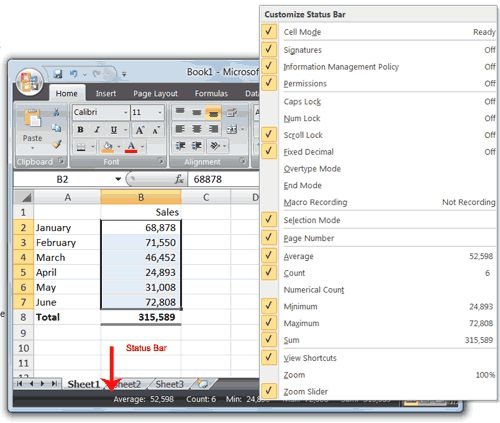
Move around worksheet
We can move the worksheet with the help of all Arrow keys of keyboard in same direction of Arrows.
The name Box
We can go in specific cell just we type the name of that cell box and press enter like
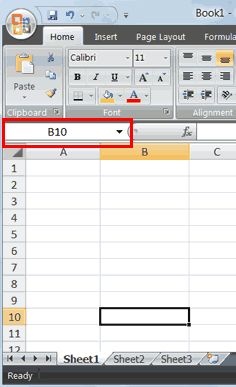
just type B0 in name box and press enter.
Enter data
We can enter the data ,Its butter to select the area first after this u enter the data you can delete the data with the help of backspace key and edit with the help of pressing F2
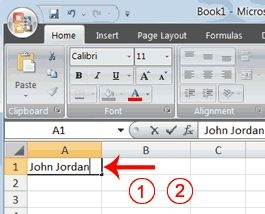
Warp text
If you entered the text who is so long and go in next cell so if u never want overlap the next cell then u use warptex like .
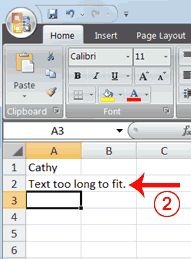
After the enter of the data you can save your file.



