Welcome to Querlo Tutorials! In this tutorial series, we will show you some basics on how to use Querlo. Today, we'll talk about the chatbot builder and you'll learn how to add a "New Text Block".
Step 1:
Click on the last node to access the contextual menu (Q1) which contains all the actions you can perform on the selected node. Choose "New text block" (Q2).
In our example, the last node is a text block which is a blue rounded rectangle. (Read related article: The Types of Node)
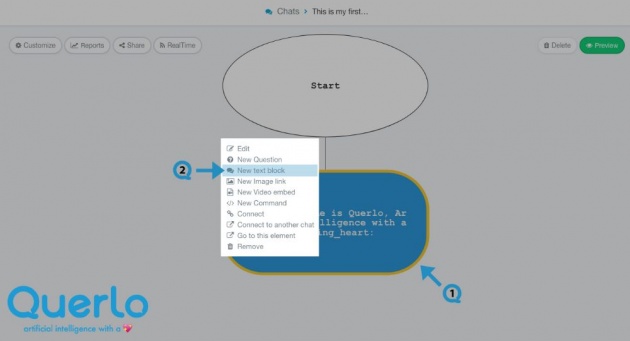
Step 2:
This is the "Edit" form where you can modify the content of this node.
(Q1): Text editor toolbar. It includes Bold, Link, Email, Underline, Strike-through, Italic.
(Q2): Text editor. Type your text here.
(Q3): Emoticons. Add emoticons to your text.
(Q4): Add leading space. It generates a new paragraph in the text script.
(Q5): Add a Label. Labels are used to reference nodes in various functions of the chatbot builder.
(Q6): Save.
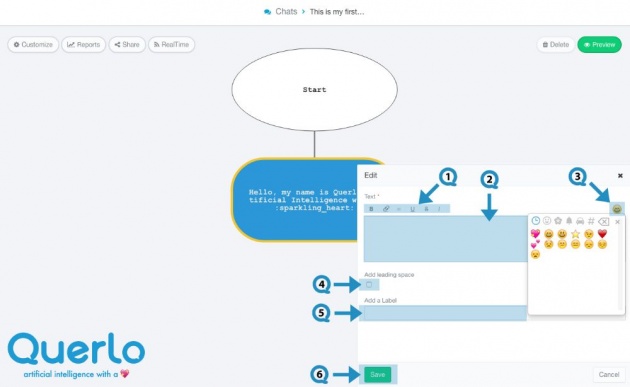
Step 3:
Enter some text for this node (Q1). In the preview window, you can see how it is presented (Q2). Click "Save" to save your change (Q3).
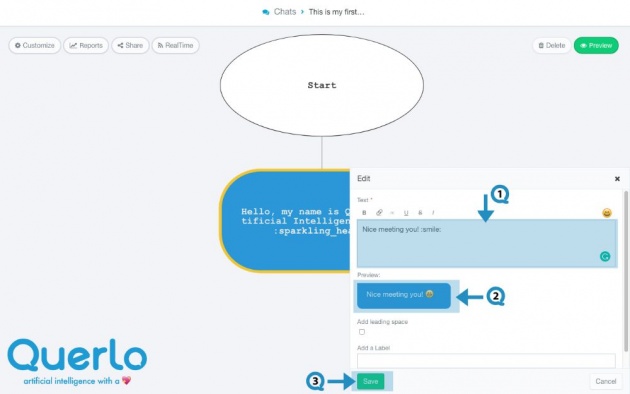
Step 4:
Now, you see the highlighted area is the node with the text (Q1) that we entered in the previous step.
Click the "Preview" button (Q2) to open the chatbot HTML client which shows you how your chatbot is presented to the viewers.
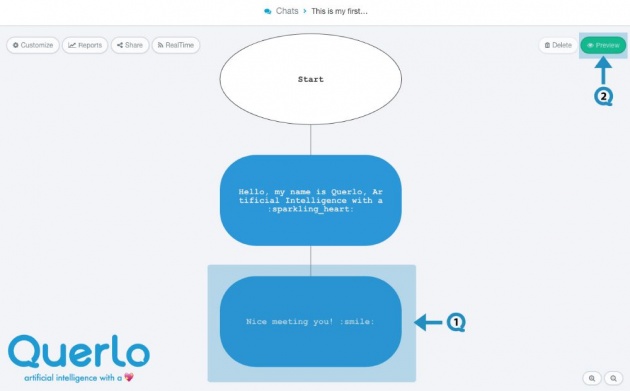
**All the images used in this blog are credited to www.Querlo.com



