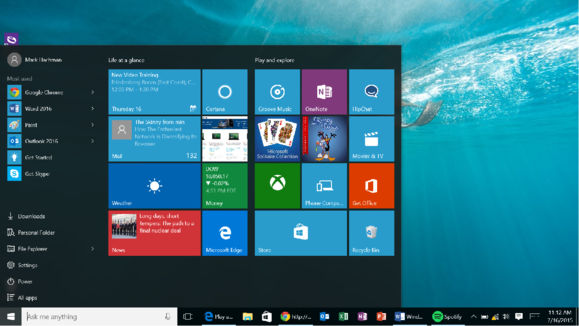
As originally released, the option to disable automatic app updates in Windows 10 Home was, for whatever reason, grayed out. But as of the newly released Windows 10 Cumulative Update 5, WInSuperSite notes, you can now toggle this setting and install updates manually.
Cumulative Update 5 (KB3081448) is one of three updates Microsoft released on Thursday: The other two address specific issues involving Windows 10’s “out-of-box experience” and the Windows 10 upgrading process.
As for Windows 10 Cumulative Update 5, we don’t yet really know what else is new because Microsoft won’t say—the release notes simply state that it “includes improvements to enhance the functionality of Windows 10.” OK then.
If you don’t yet have Cumulative Update 5, go take a quick peek at Windows Update (Settings > Update & Security > Windows Update) to make sure you’ve got the latest Windows patches.
Once you’ve got Cumulative Update 5 installed, open the Store app, click the Profile button in the toolbar (the abstract figure of a person’s head and shoulders located to the left of the search box), then select Settings from the menu appears. From there, you should be able to toggle the switch for automatic app updates. You’ll still probably want to install app updates as soon as possible after they come out, of course.
WinSuperSite’s Richard Hay speculates that the grayed-out option to disable automatic app updates was the result of a bug as opposed to an intentional limitation on Microsoft’s part. But Hay also suggests that if the grayed-out toggle was intentional, Microsoft’s reversal is a good sign.
“If this change was made due to the feedback Microsoft received about it,” Hay writes, “then that is encouraging and hopefully spills over into some other areas like detailed cumulative updates.” Here’s hoping.



